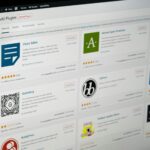Introduction to WordPress Customization
WordPress customization refers to the various methods employed to tailor a WordPress website to meet specific needs and preferences, allowing users to achieve a distinct online presence. Given the substantial popularity of WordPress as a content management system, customization is crucial for businesses and individuals aiming to differentiate themselves in an ever-competitive digital landscape. Without proper customization, a website might appear generic and fail to capture the audience’s attention, thereby limiting its potential impact.
The significance of customizing a WordPress site goes beyond aesthetics; it encapsulates functional enhancements that can enhance user experience and engagement. By personalizing themes, employing plugins, and adjusting settings, users can create an interface that aligns perfectly with their branding and operational goals. For businesses, such customization can result in improved customer retention and conversion rates, as visitors are more likely to engage with a site that resonates with their needs and expectations.
Moreover, WordPress customization provides a platform for showcasing individual creativity. It empowers users to express their unique identities through personalized content presentation, tailored functionalities, and distinctive designs. The flexibility afforded by WordPress means that both novices and experienced developers can effectively modify their sites, using available tools designed for user-friendliness or delving into code for more advanced modifications.
A well-customized WordPress site can improve search engine visibility and loading speed, which are critical factors in maintaining user interest. Search engines favor sites that offer enriched user experiences and relevant content, thereby making customization a fundamental aspect of website management. Ultimately, investing time and resources into WordPress customization can yield significant returns, making it an essential consideration for anyone seeking to establish a strong online presence.
Understanding the WordPress Dashboard
The WordPress dashboard serves as the central control panel for a WordPress site, providing users with a user-friendly interface to manage various aspects of their website. Upon logging in, users are greeted with a clean layout that includes a navigation menu on the left, offering quick access to different functionalities. The dashboard is split into several key components, each designed to facilitate website management.
At the top of the dashboard, the user is presented with a welcome widget that typically includes helpful links to tutorials and guides for new users. Below this, the main navigation menu encompasses several vital sections such as Posts, Media, Pages, Comments, Appearance, Plugins, Users, Tools, and Settings. Each of these sections plays a critical role in website customization and management.
To customize a WordPress site effectively, users should be familiar with the “Appearance” menu. This section enables modifications to themes, allowing users to change the overall design and layout of their website. Within “Themes,” you can install, activate, and customize themes according to your preferences, thereby significantly affecting the site’s aesthetic and functionality. Additionally, the “Widgets” and “Menus” options under the Appearance tab provide tools for better organization and navigation of website content.
The “Plugins” section is equally essential, as it allows users to augment their website’s capabilities by installing additional functionalities. From SEO optimization to security enhancements, plugins can vastly improve the user experience on any WordPress site. Understanding these components of the dashboard helps users navigate their website effectively, tailoring their content and layout to meet specific needs.
Choosing the Right Theme for Your Website
Selecting the appropriate WordPress theme is a fundamental step in creating a unique online presence. A theme not only defines the aesthetic appeal of your website but also affects its functionality, usability, and responsiveness. It is imperative to choose a theme that aligns with your brand’s identity and resonates with your target audience.
One of the foremost considerations in theme selection is responsiveness. In an era where mobile traffic constitutes a significant portion of web visits, a responsive design is non-negotiable. This ensures that your website adapts seamlessly to various devices, including tablets and smartphones, providing an optimal viewing experience. A non-responsive theme can frustrate users and lead to increased bounce rates, undermining your online objectives.
Aesthetic appeal should also be a top priority. The designed layout, color scheme, and typography contribute to the first impression visitors will have of your site. Select a theme that complements your brand’s visual identity and aligns with the message you wish to convey. Additionally, consider your content types—whether you plan to feature blogs, portfolios, or e-commerce functionalities—since specific themes cater more effectively to different content strategies.
Customization capabilities are another crucial factor. A theme with robust customization options allows you to tailor your site to suit your preferences without extensive coding knowledge. Features like drag-and-drop builders, custom widgets, and page templates enable flexibility and creativity, empowering you to create a truly distinctive website.
In conclusion, choosing the right WordPress theme is pivotal for optimizing your website’s look and functionality. By prioritizing responsiveness, aesthetic appeal, and customization capabilities, you will be well on your way to establishing a distinctive online presence that mirrors your brand and speaks to your audience.
Customizing Your Theme Settings
Customizing your theme settings is a critical aspect of creating a unique WordPress website that reflects your brand’s identity. The WordPress theme customizer provides an intuitive interface, allowing you to modify various visual aspects of your site effortlessly. One of the first steps in this customization process involves altering the layout of your website. Themes often offer multiple layout options such as grid, list, or masonry styles, enabling users to choose an arrangement that best showcases their content.
Colors play a significant role in a website’s design and branding. The theme customizer typically allows users to change the primary color palette and background colors to match brand identity. This customization extends beyond just colors; it encompasses adjusting link colors, hover effects, and even button styles. Properly applied color schemes not only enhance aesthetic appeal but also improve user experience by ensuring visual coherence.
Typography is another essential aspect of theme customization. Font choices can significantly impact readability and overall design. Within the customizer, users can select from a variety of font families, sizes, and styles. The ability to manage line spacing, letter spacing, and text color further allows for comprehensive control over how textual content appears on the site. Many themes come paired with popular font libraries, making it easier to find the perfect typographic style.
In addition to layouts, colors, and typography, theme customizers may offer options to modify other visual elements such as header and footer layouts, widget placements, and social media integrations. It is vital to take the time to thoroughly explore these settings as they contribute to the unique appearance and functionality of your website. Effective customization not only makes a website visually appealing but also instrumental in enhancing user engagement.
Utilizing Plugins for Enhanced Functionality
WordPress is renowned for its flexibility, largely due to its extensive library of plugins. These plugins are essential tools that can augment the functionality of your website, enabling it to cater to various needs without extensive coding knowledge. By integrating these plugins, website owners can not only enhance user experience but also streamline the management of their sites.
One of the most critical areas where plugins come into play is Search Engine Optimization (SEO). Utilizing SEO plugins such as Yoast SEO or All in One SEO Pack can significantly boost your site’s visibility in search engine results. These plugins provide features like keyword optimization, readability checks, and meta tag generation, allowing website owners to improve their content’s searchability effectively.
Moreover, social sharing plugins, like Social Warfare or AddToAny, empower users to share content across various social media platforms with ease. This functionality not only enhances user engagement but also drives traffic to your site as visitors share your articles with their networks. Social media has become an essential component of online visibility, making these plugins vital for modern websites.
For businesses looking to enhance their e-commerce capabilities, plugins such as WooCommerce are indispensable. WooCommerce transforms a standard WordPress site into a fully functional online store, offering features like inventory management, payment gateway integration, and a customizable shopping experience. This level of customization allows online retailers to address diverse customer needs while providing a seamless shopping experience.
Ultimately, the right selection of plugins can help you leverage your WordPress site to its fullest potential. Employing robust plugins not only enhances the functionality of your website but also ensures a user-friendly experience, paving the way for improved visitor retention and satisfaction. As the WordPress ecosystem continues to evolve, staying informed about essential plugins remains crucial for maintaining a unique and effective online presence.
Creating a Child Theme
Creating a child theme in WordPress is an effective way to maintain customizations without risking the loss of your changes during theme updates. A child theme is essentially a sub-theme that inherits the functionality and styling of the parent theme, allowing you to modify specific aspects without altering the original files. Below is a simple step-by-step guide to creating a child theme.
First, navigate to your WordPress installation directory via FTP. Within the wp-content/themes folder, create a new folder for your child theme. It is recommended to use a naming convention that links it back to the parent theme. For example, if your parent theme is named “Twenty Twenty-One,” name your child theme “twentytwentyone-child.”
Next, create a style.css file within your new child theme folder. This file should contain comments at the top that provide WordPress with metadata about the theme. Here is a template for those comments:
/*Theme Name: Twenty Twenty-One ChildTemplate: twenty-twenty-oneVersion: 1.0.0*/
In addition to style.css, you will also need to create a functions.php file in the same directory. This file will allow you to enqueue the parent theme’s styles along with any custom styles you may add later. You can do this by including the following code:
After completing these steps, navigate to your WordPress dashboard, and activate your child theme by going to Appearance > Themes. Your website will now utilize the child theme, ensuring that any future updates to the parent theme do not disrupt your customizations.
By understanding the basics of creating a child theme, you can protect your unique website modifications and continue to enhance its design and functionality without fear of losing progress during updates.
Customizing the WordPress Header and Footer
The header and footer of your WordPress website play pivotal roles in establishing your brand identity and facilitating user navigation. Customizing these sections can significantly enhance the look and functionality of your site. To begin the customization process, navigate to your WordPress dashboard and select the “Appearance” option. From there, you can choose “Customize” to access various elements that can be modified.
One of the key components of the header is the logo. A distinctive logo adds a professional touch to your website. To install your logo, look for the header settings in the customizer. Here, you will find options to upload your logo image, ensuring that it is appropriately sized for better visibility. It’s important to select a logo that reflects your brand effectively while maintaining high quality to prevent pixelation.
Another essential feature to customize is the navigation menu. A well-organized menu aids in better user experience, making it easier for visitors to find the information they seek. In the same customization area, you can create and assign a new menu. Include links to the most important pages of your site and organize them logically. This accessibility encourages users to explore your content.
Footers can also be customized to enhance functionality. Popular additions include copyright information, social media links, and additional navigation menus. Widgets are a valuable tool for enriching the footer area. You can add widgets for recent posts, popular articles, or even a search bar, which can aid in site navigation. To add widgets, go to “Widgets” under the Appearance menu and select which widgets you wish to include in your footer area.
Through these customization options in the header and footer, you can create a unique website that resonates with your audience while effectively conveying your brand message. Following these steps will not only improve your site’s aesthetics but also enhance user engagement and navigation efficiency.
Working with Widgets and Sidebars
Widgets play a crucial role in customizing a WordPress website, allowing users to enhance their site’s functionality and improve the overall user experience. These small blocks of content can be easily added to sidebars, footers, and other widget-ready areas of a WordPress theme. They provide a versatile way to present information, making navigation easier and more engaging for visitors.
One of the key advantages of utilizing widgets is the variety they offer. There are numerous types of widgets available, ranging from text and image widgets to more complex options like calendars, search bars, and social media feeds. For instance, a text widget can be employed to display custom messages or announcements, while an image widget could be useful for showcasing a gallery or promotional materials. Furthermore, a search widget enhances user experience by enabling visitors to find content quickly and efficiently.
Additionally, WordPress users can take advantage of third-party plugins to expand the range of available widgets. These plugins can introduce specialized widgets such as weather forecasts, event calendars, or even eCommerce-related tools, depending on the site’s requirements. By integrating these additional features, website owners can significantly enhance visitor interaction and satisfaction.
To maximize the effectiveness of widgets in sidebars and footers, it is essential to consider their placement and functionality. Organizing content logically and ensuring that vital information is easily accessible will lead to improved user engagement. Furthermore, maintaining a consistent style across widgets will help create a cohesive look for the website.
In conclusion, effectively using widgets within sidebars and footer areas of a WordPress site is a strategic way to improve both navigation and content presentation. By utilizing various types of widgets appropriately, website owners can create a more interactive and user-friendly environment that meets the diverse needs of their audience.
Personalizing Your Website’s Homepage
The homepage of your WordPress website serves as the first impression for your visitors and thus plays a critical role in user engagement. A well-designed and tailored homepage can significantly affect how visitors interact with your site, making it essential to customize it effectively. WordPress offers various options for personalizing the homepage, depending on the goals of your site. You can choose to display either static pages or the latest posts, allowing you to align the homepage’s content with your website’s objectives.
To begin the customization process, access the WordPress dashboard, navigate to “Settings,” and select “Reading.” Here, you can choose between displaying your latest blog posts or a static page. If you opt for a static page, you can create a page specifically designed for the homepage. This could include elements that highlight your brand message, showcase services, or provide key information about what visitors can expect from your website.
Another factor to consider when customizing your homepage is the layout. Utilizing page builders such as Elementor or WPBakery allows for greater flexibility. You can drag and drop various elements like images, text blocks, and buttons to create an aesthetically pleasing design that resonates with your audience. Additionally, vibrant visuals and clear calls to action on your homepage can lead to increased interaction and engagement rates.
Furthermore, consider incorporating features such as testimonials, featured posts, or newsletter sign-up forms to enhance user experience. These elements not only provide value to visitors but also encourage them to explore other areas of your site. In conclusion, a thoughtfully personalized homepage can substantially improve user engagement, ensuring that your website leaves a lasting impression on its audience.
Adjusting Permalinks for Better SEO
In the realm of WordPress customization, permalinks play a crucial role in search engine optimization (SEO). A permalink is the URL used to link to your posts or pages, and its structure can significantly impact how search engines and users perceive your content. An optimized permalink structure can enhance your website’s visibility in search results, making it easier for potential visitors to find you. Therefore, understanding how to customize and adjust permalinks is essential for improving your site’s SEO.
To begin customizing permalinks in WordPress, navigate to your admin dashboard. From there, click on “Settings,” and then select “Permalinks.” WordPress offers several predefined structures, such as plain, day and name, month and name, numeric, and post name. While the default option is functional, it is advisable to select a structure that incorporates relevant keywords. The “Post name” option is typically the most favorable as it is concise and includes the title of the post, which can lead to better search engine rankings.
If you opt for a custom structure, utilize the available tags to design URLs that reflect your content effectively. For instance, including the category or date can help organize your site’s content and improve readability. After making your selections, ensure to save your changes by clicking the “Save Changes” button at the bottom of the page.
Furthermore, once you’ve adjusted your permalink structure, it is important to monitor your website for any broken links, as altering permalinks can impact existing URLs. Utilizing a redirect plugin can help manage this transition smoothly, ensuring visitors are directed to the correct pages. By following these steps to customize and optimize your permalinks, you can significantly improve the SEO performance of your WordPress site, making it more accessible and attractive to search engines and users alike.
Creating Custom Post Types
Custom post types in WordPress are a powerful feature that allows website owners and developers to extend the default content management capabilities of the platform. By default, WordPress comes equipped with standard post types such as posts and pages. However, there are scenarios where these traditional formats may not adequately meet specific content requirements. This is where custom post types prove invaluable, offering a means to create more nuanced and tailored content management systems.
The primary reason to create custom post types is the need to manage distinct content types that require unique features, documentation, or workflow processes. For instance, if you are running a website focused on real estate, implementing a custom post type for property listings can streamline the organization and presentation of property data. Additionally, industries such as e-commerce might benefit from having separate post types for products, allowing for customized fields related to pricing, stock levels, and product descriptions. This organizational structure enhances both the administrative experience and the frontend presentation for users, leading to a more engaging interaction.
Creating a custom post type is relatively straightforward, as it typically involves adding a function to the functions.php file of your theme. Developers can utilize the register_post_type() function, where various parameters can be set to define the capabilities of the custom post type, including its labels, features, and associated taxonomies. These adjustments enable the website owner to have full control over how content is categorized and displayed, thereby enhancing the user experience.
It is essential to carefully plan the use of custom post types in line with your website’s goals. By understanding the distinct nature of your content, you can optimize your site for better content management, which ultimately enhances user engagement. In summary, custom post types play a critical role in crafting a unique WordPress experience by allowing for specialized content management tailored to specific needs.
Implementing Custom CSS and JavaScript
Customizing your WordPress website often requires a deeper level of personalization that goes beyond the standard themes and plugins. By implementing custom CSS and JavaScript, you can enhance the visual appeal and functional capabilities of your site, addressing specific user needs or design preferences. This approach allows advanced users to integrate unique styles and interactions in a tailored manner.
To begin, accessing the custom CSS section through the WordPress Customizer is straightforward. Navigate to the ‘Appearance’ menu and select ‘Customize.’ Within this interface, an option for ‘Additional CSS’ will be available. Here, you can input your custom CSS code directly. This feature is particularly beneficial because it enables you to see any changes in real-time as you manipulate the code. Make sure to employ descriptive comments and maintain code clarity, as this aids in future modifications and debugging.
For users seeking to add JavaScript, the process is slightly different, as most themes do not offer a direct option for JavaScript integration. One effective method is to use a child theme, which helps ensure that your modifications are preserved during theme updates. Create a new JavaScript file within the child theme’s directory and enqueue it via the functions.php file using a wp_enqueue_script function. This method not only enhances performance but also keeps your site organized and manageable.
Keep in mind that while custom CSS and JavaScript offer great flexibility, they can also affect site performance and compatibility. It is prudent to test your changes across various devices and browsers to ensure consistent functionality and responsiveness. By strategically applying these techniques, you can significantly elevate your WordPress site’s uniqueness and usability, fostering a more engaging experience for users.
Optimizing Images for Your Website
In the process of optimizing images for your website, attention to detail is paramount. The selection of appropriate image formats can significantly impact both the quality and loading times of your web pages. Common formats such as JPEG, PNG, and WebP each serve specific purposes. JPEG is ideal for photographs due to its ability to compress images while maintaining a good quality balance. PNG, on the other hand, is preferred for images that require transparency or sharper edges, primarily in graphics. WebP combines the benefits of both formats, providing superior compression rates while preserving visual fidelity.
Resizing images before uploading them to your site is another critical aspect of optimization. Large images can considerably slow down page loading times, which may deter users and affect search engine rankings. It’s advisable to resize images to the maximum dimensions required on your site. For instance, if an image will only be displayed at a width of 800 pixels, it should not exceed that size when uploaded. Several online tools and software applications are available to facilitate the resizing process, ensuring efficiency and consistency.
Compression techniques play a vital role in improving overall performance. Utilizing tools such as TinyPNG or ImageOptim can help reduce file sizes without a noticeable loss in quality. Lossy compression removes some image data, which can yield significantly smaller files feasible for web use. Alternatively, lossless compression retains all image data, though it results in larger file sizes. By implementing a mix of these techniques, webmasters can strike an effective balance between quality and performance.
Ultimately, enhancing your website’s load times through diligent optimization of images not only improves user experience but also supports better search engine optimization (SEO) strategies. A well-optimized site is more likely to attract visitors and hold their attention longer. Adopting these best practices ensures your website remains competitive in an increasingly digital marketplace.
Enhancing User Experience with Menus
In the realm of WordPress customization, the navigation menu plays a pivotal role in enhancing user experience. A well-structured menu not only facilitates seamless navigation but also encourages user engagement by allowing visitors to easily discover content. To create a navigation menu on your WordPress site, start by logging into your dashboard and navigating to the Appearance section, then click on Menus. Here, you can create a new menu by giving it a name—this name will be for administrative purposes only and will not appear on the site.
Once you’ve set up a new menu, the next step is to add items to it. WordPress allows you to include pages, posts, custom links, and categories. Simply select the desired items from the left-hand column and click on the “Add to Menu” button. This action places the selected items into your new menu. You can then rearrange the items by dragging them into your preferred order, creating a hierarchy that suits your site’s content structure. Hierarchical organization is crucial, as it helps users navigate logically through your website’s offerings, enhancing their overall experience.
An important aspect of menu customization in WordPress is the ability to add sub-menus or dropdowns. To create a sub-menu, drag an item slightly to the right underneath its parent item. This feature allows users to see related content at a glance, improving the user engagement on your site. Additionally, ensure that your menu is mobile-responsive. Utilizing WordPress’s built-in features or plugins can create a user-friendly mobile navigation menu. Once you are satisfied with your menu design, remember to assign it to a location within your theme settings to make it visible on your website.
In closing, a thoughtfully designed navigation menu significantly contributes to the overall user experience. By investing time in customizing your menus, you ensure that visitors can navigate your content smoothly, which leads to increased engagement and satisfaction on your WordPress site.
Incorporating Social Media Sharing
Enhancing your WordPress website’s functionality with social media sharing buttons is a vital step in fostering audience engagement. Social media integration not only enables quick sharing of your content but also enhances your website’s reach across various platforms. By allowing readers to easily post your articles, images, and videos on their preferred social networks, you can substantially increase visibility, potentially attracting new visitors and followers.
To add social media sharing buttons to your posts, begin by selecting a suitable plugin. There are many options available, including Simple Share Buttons Adder, AddToAny, and Sassy Social Share. These plugins offer customizable buttons for various social platforms such as Facebook, Twitter, Instagram, and LinkedIn, ensuring that your content is shareable across widely-used channels. Once you’ve installed the plugin, access its settings to choose which buttons to display and their layout. Positioning them prominently at the top or bottom of your posts aids discovery and encourages user interaction.
In addition to simply adding buttons, consider the styling and visibility of your social media sharing options. Utilizing eye-catching colors and intuitive symbols can make buttons more appealing to users. Furthermore, implementing floating or sticky share buttons allows them to remain visible as readers scroll down the content. This increases the chances of sharing. It may also be wise to monitor the performance of your sharing buttons through analytical tools provided by social media platforms or through your website’s analytics program. This data can yield insight into user behavior, allowing you to refine your content strategy.
Optimizing your blog posts for social sharing ultimately acts as a bridge between your website and wider digital communities, enhancing communication and outreach. By leveraging social media effectively, you can foster deeper connections with your audience while promoting your unique content, all contributing to a successful online presence.
Utilizing Page Builders for Custom Layouts
WordPress customization has evolved significantly, enabling users to create unique websites without needing extensive coding knowledge. One of the most effective tools to achieve this is the use of page builders, which simplify the process of designing custom layouts. Some of the most popular page builders for WordPress include Elementor, Beaver Builder, and WPBakery, each offering distinct features that cater to different design needs.
Elementor stands out for its intuitive drag-and-drop interface, allowing users to visually design their pages in real-time. Its extensive library of pre-designed templates and widgets can significantly expedite the customization process. Elementor’s responsive editing capabilities enable users to see how their design will appear on various devices, ensuring a seamless user experience across desktops, tablets, and smartphones.
On the other hand, Beaver Builder is well-known for its user-friendly features that cater to both beginners and experienced developers. Its flexible layout options and ability to create custom post types make it a versatile choice for a wide range of websites. Beaver Builder also offers a front-end editing experience, allowing users to make changes while viewing their site as visitors would, thereby enhancing the design process.
WPBakery, formerly known as Visual Composer, provides a robust platform for custom layouts as well. Its comprehensive grid builder and responsive design tools enable creators to craft intricate page structures while ensuring aesthetic alignment across devices. Furthermore, WPBakery integrates easily with many WordPress themes, enhancing its appeal for users seeking seamless compatibility.
In summary, leveraging page builders like Elementor, Beaver Builder, and WPBakery allows WordPress users to create custom layouts with ease. By removing the need for coding knowledge, these tools empower individuals to design unique, professional websites tailored to their specific needs and preferences. This flexibility represents a crucial advancement in the WordPress ecosystem, reinforcing its reputation as a leading website development platform.
Implementing E-commerce Features with WooCommerce
WooCommerce is a powerful, flexible plugin for WordPress that allows users to create robust online stores at minimal cost. This tool seamlessly integrates with existing WordPress installations, transforming a simple website into a feature-rich e-commerce platform. Users can sell both physical and digital products while efficiently managing inventory, payments, and shipping options. The popularity of WooCommerce can be attributed to its user-friendly interface and extensive customization capabilities, making it an excellent choice for businesses of all sizes.
To implement e-commerce features on your WordPress site using WooCommerce, you start by installing the plugin from the WordPress repository. After activation, WooCommerce will guide you through a setup wizard, allowing you to configure essential settings such as currency, payment methods, and tax options. This intuitive process ensures that users without extensive technical skills can establish a functioning online store with ease.
Once the installation is complete, attention turns to customizing product pages. WooCommerce provides various options to modify the layout and design of product listings, including the ability to add product images, descriptions, and categories. Custom fields can be introduced to enrich product detail, allowing for specific information that can help differentiate your offerings in a competitive market. Furthermore, utilizing shortcodes and widgets enables enhanced customization on product pages, improving user experience and encouraging purchases.
Equally important is the checkout process, which can significantly influence the overall conversion rate of your online store. WooCommerce allows for the customization of the checkout page by adjusting fields, simplifying the user experience, and reducing cart abandonment. Integrating popular payment gateways facilitates smooth transactions while instilling customer trust. By optimizing the checkout process, businesses can enhance user satisfaction, leading to higher sales and customer loyalty.
Maintaining Website Security During Customization
When engaging in WordPress customization, maintaining website security should be a top priority. Customizing a site can often introduce vulnerabilities, so it is essential to follow best practices that help safeguard your online presence. First and foremost, ensure that all software, including your WordPress core, themes, and plugins, is kept up to date. Regular updates not only introduce new features but also patch security vulnerabilities. Outdated software can be an easy target for malicious attacks.
Utilizing a reliable security plugin is another vital step in enhancing your website’s defenses during customization. Plugins such as Wordfence, Sucuri Security, or iThemes Security offer comprehensive protection features, including firewalls, malware scanning, and login attempt monitoring. These tools help detect unauthorized access and can even prevent attacks before they cause harm. Furthermore, consider implementing two-factor authentication (2FA) for an additional layer of security, making it more difficult for unauthorized users to gain access to your site.
Additionally, always practice the principle of least privilege when providing access to your website. Limit user permissions to only what is necessary for each individual’s role. This reduces the risk of accidental changes or malicious activities. It is also advisable to back up your WordPress site regularly, especially before making significant customizations. In the event of a security breach or a failed customization, having a backup ensures that you can restore your site to its previous state without losing critical data.
Finally, be cautious when integrating third-party scripts or plugins, as these can sometimes introduce vulnerabilities. Evaluate the reputation of the developers and check user reviews before installation. By following these best practices for maintaining website security during customization, you can help protect your WordPress site from threats while still achieving a unique online presence.
Testing Your Website for Optimization
After implementing customizations to your WordPress website, it is crucial to conduct thorough testing to ensure optimal performance. This process not only verifies that your modifications function correctly but also assesses the overall user experience, speed, and usability of your site. Several tools and metrics can assist in carrying out this testing effectively.
One of the primary considerations is the loading speed of your website. Tools such as Google PageSpeed Insights, GTmetrix, and Pingdom provide extensive analysis regarding how quickly your pages load. They evaluate aspects like image sizes, script execution times, and server response times, along with offering recommendations for improvements. Ensuring that your website loads efficiently on both desktop and mobile devices is fundamental for retaining visitors and enhancing search engine ranking.
Usability is another critical aspect to analyze. A well-designed and easily navigable site maximizes user satisfaction. Utilizing tools like Hotjar or Crazy Egg can give insights into how users interact with your website. These platforms provide heat maps and session recordings, which reveal how visitors engage with the elements you’ve customized and can highlight areas for further refinement.
Performance metrics also play a significant role in testing your site. Regularly tracking key performance indicators (KPIs) like bounce rate, conversion rate, and average session duration can provide a clear picture of how effective your customizations are at achieving your objectives. By assessing these metrics, you can determine whether the changes you’ve made are genuinely benefiting your site’s visitors or if further adjustments are necessary.
In conclusion, implementing a comprehensive testing strategy after customizing your WordPress site is essential for achieving optimal usability and performance. Employing the right tools and analyzing relevant metrics will help ensure that your website remains functional and user-friendly, ultimately leading to a successful online presence.
Conclusion
In the increasingly competitive digital landscape, having a unique and customized WordPress site is invaluable. The benefits of customization extend beyond mere aesthetics; they enhance user experience, improve functionality, and contribute significantly to branding efforts. A tailored website can effectively communicate a preferred message, facilitate improved engagement with visitors, and ultimately lead to higher conversion rates. This flexibility allows businesses and individuals to cater to specific audiences while establishing an authoritative online presence.
Moreover, adopting a customized approach empowers users to implement essential features that meet particular needs. From bespoke themes to tailored plugins, WordPress offers numerous opportunities for personalization, allowing each site to reflect the unique vision and objectives of its owner. Customization not only helps in optimizing the website’s performance but also enhances its search engine visibility, thereby broadening reach and accessibility.
For those seeking to embark on this journey of customization, there are numerous resources available. Numerous online courses, dedicated forums, and extensive documentation can guide users through the intricacies of WordPress customization. Investing time in understanding these resources can provide significant returns in terms of improved website functionality and user satisfaction. Furthermore, connecting with a community of fellow WordPress users can open doors to learning and sharing best practices.
Ultimately, the value of a customized WordPress site cannot be overstated. A bespoke website not only sets you apart from competitors but also resonates with your target audience. By taking the initiative to customize your site, you not only enhance its overall effectiveness but also position yourself for greater success in your online endeavors.
Auto Amazon Links: No products found.